1.Probing DNS or Test Gate-way Error
Probing DNS or Test Gate-way Error
1.Check the Network port’s light of NVR is OK - (one light should be flashing,another light should be always on)
If the network port’s light not normal, please check this Ethernet cable , your router port and Whether the router's network environment is good(use another good cable connect the devices)
If the indicator light on NVR to router is normal but still show network Error, please Go to NVR right click mouse- Main menu- system- Network- check “DHCP Enable”- click”OK”

After check DHCP Enable 1 minute;
You can test network again, see if the "gate-way" will show “Test network --successful”
After that,If the system still show “Test network -error”;
1 Use your mobile phone/PC connect the same router as the NVR;And then open your phone settings, find the router's IP address.

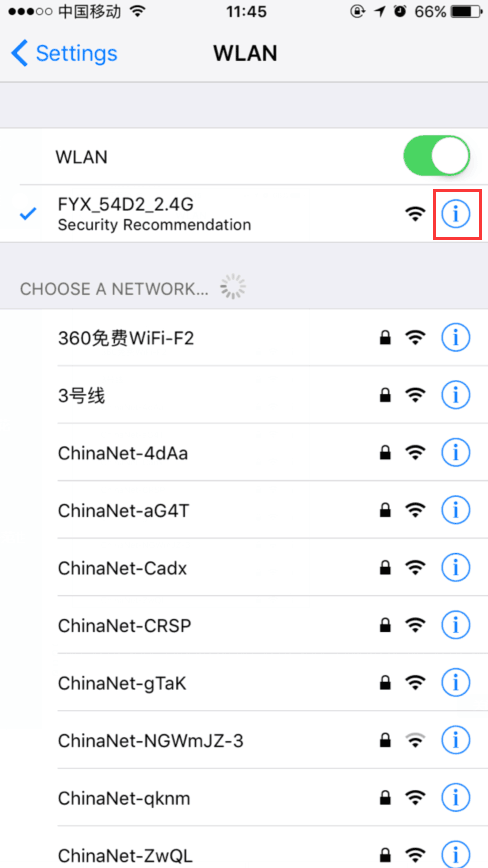

2 Follow the below steps to change IP address of NVR to match your router IP address and network .
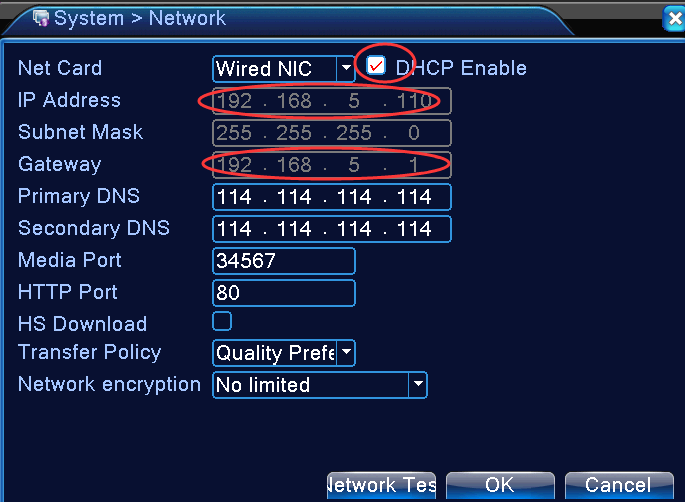
For example,If your smartphone /PC IP address is 192.168.5.172,then you can modify the NVR IP address to 192.168.5.xx(0-255) (the 4th value must be different to the IP address of the other devices under the same router.
3 Modify, network to match your “Router”ip address to 192.168.5.1(192.168.x.1)
3.5 Click “OK” (Note: Please keep the “ DHCP Enable” uncheckd)
 EUR
EUR GBP
GBP JPY
JPY CNY
CNY SAR
SAR SGD
SGD NZD
NZD ARS
ARS INR
INR COP
COP AED
AED